2Create a Story is a wonderful thing
April 29, 2022
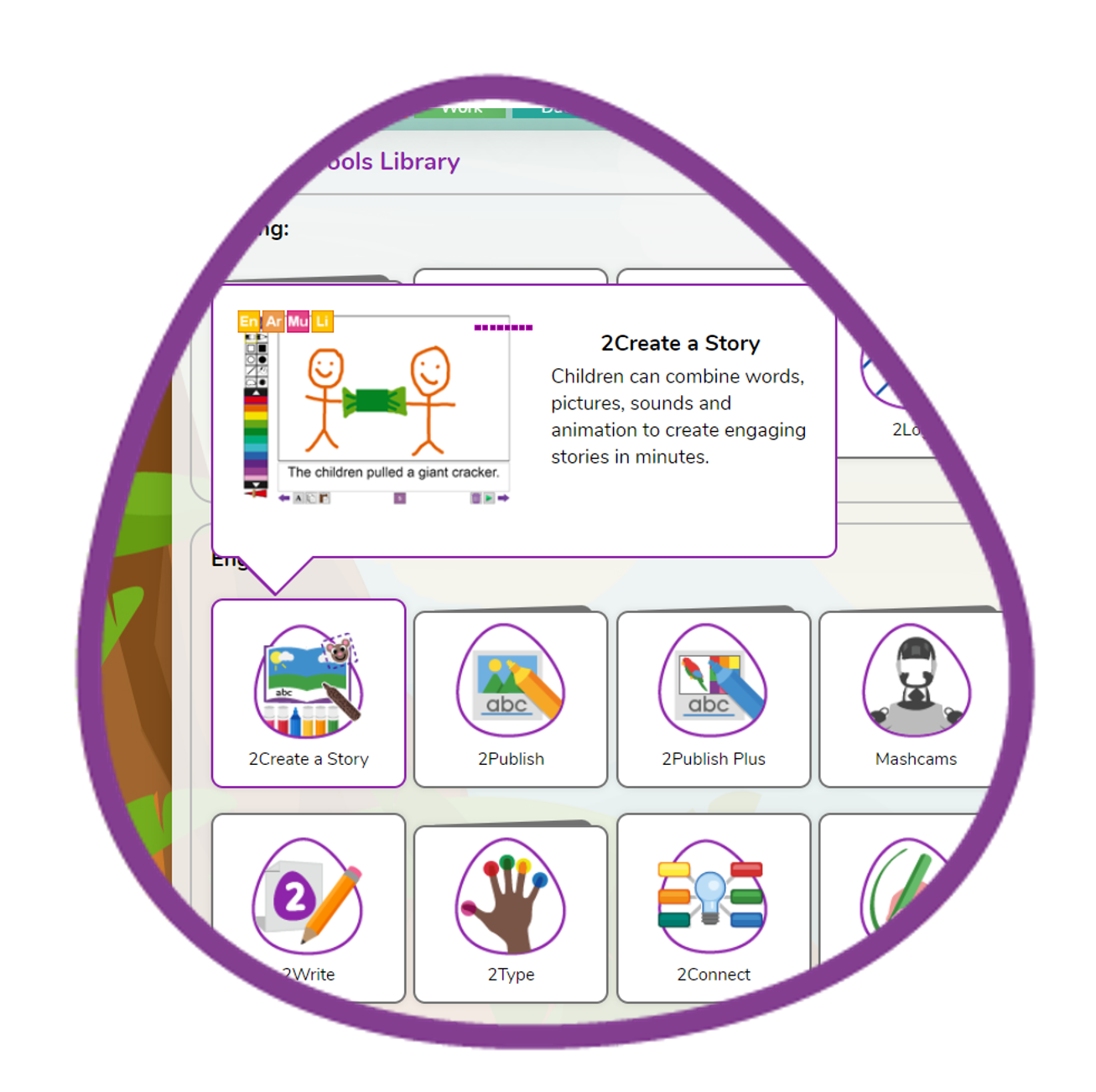
The amazing tool 2Create a Story is a favourite with so many teachers and students.
It enables children to create their own multimedia digital storybooks and brings their stories, recounts, information books and adventures to life.
There are three modes of 2Create a Story: My Simple Story, My Story and My Adventure Story. With these modes, you are able to put together amazing creative writing activities that can be used for cross-curricular activities and tie in all learning areas when working through a common theme.
Writing a cohesive piece is one of the cornerstones of education. Students are asked to write stories, accounts of events, or at later stages explanations of various scientific phenomena. The ability to be able to put together a well-thought-out, legible and logical piece of writing is essential for any student's progression regardless of the curriculum or school type. Purple Mash uses 2Create a Story to ensure that box is ticked. It is also a tool that you, the teacher, can use to design your own activities for your class regardless of what learning area you are teaching.
The beauty of 2Create a Story is that you are able to pick a mode depending on what you want to achieve and also the level of your students.
My Simple Story has a simplified user interface with fewer drawing tools, fewer animations and sounds and no background button. This is to make creating books easier for younger children.
My Story includes added features such as backgrounds and sound recording. A lovely progression from My Simple Story to make the activity more challenging and versatile.
My Adventure Story includes the functionality to create non-sequential links between pages and animate characters.
When a new story is opened, the screen looks like this. The various tools are described in more detail in the GUIDE. Use the menus to find the information that you require or click an area of the image. The large white area will contain the images and animations for the story. The smaller white area is for the text.
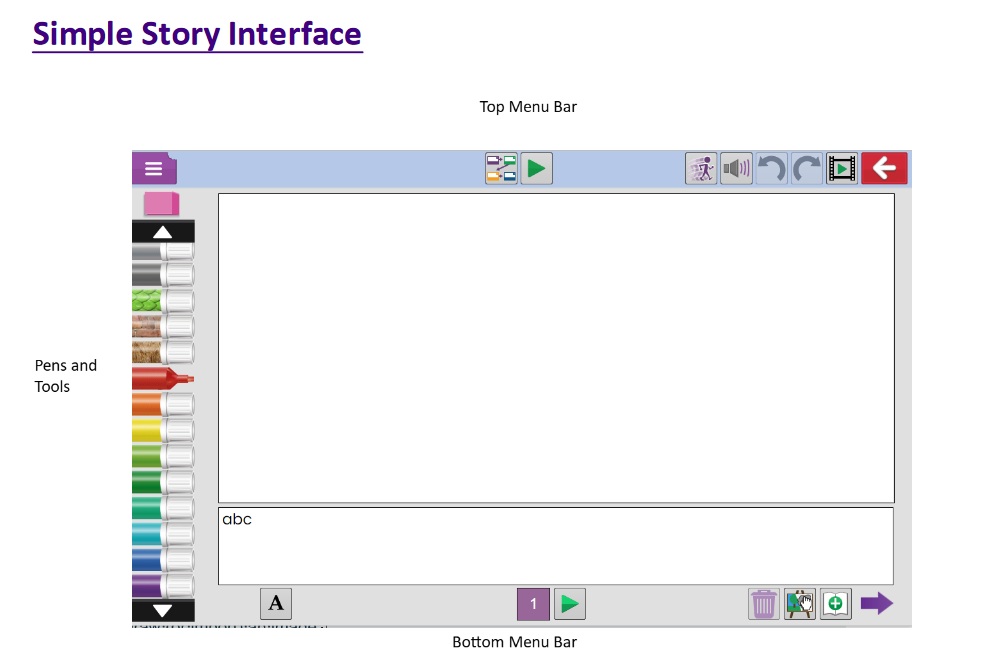
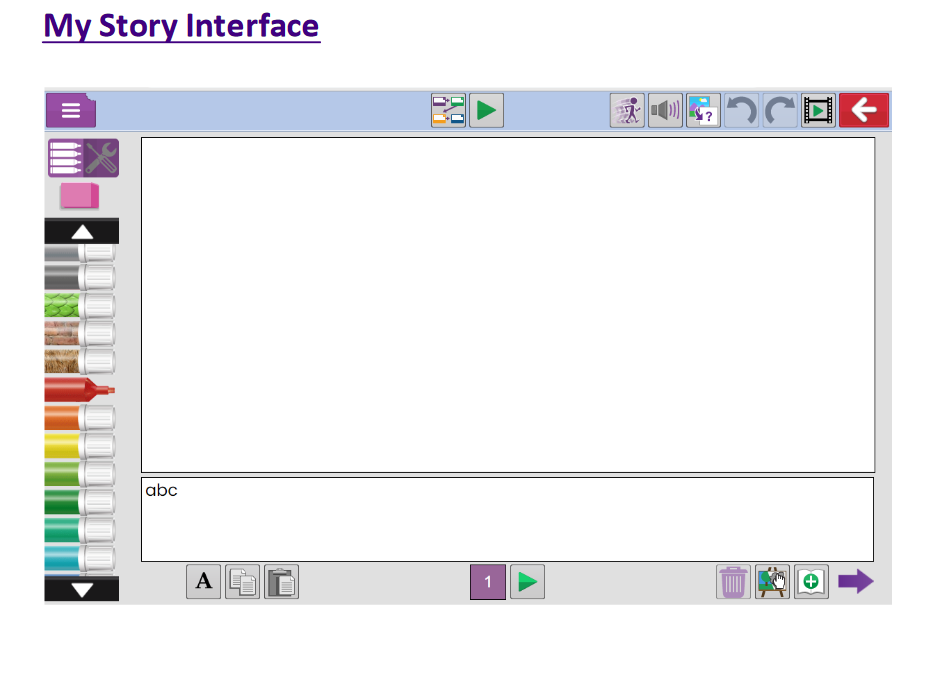
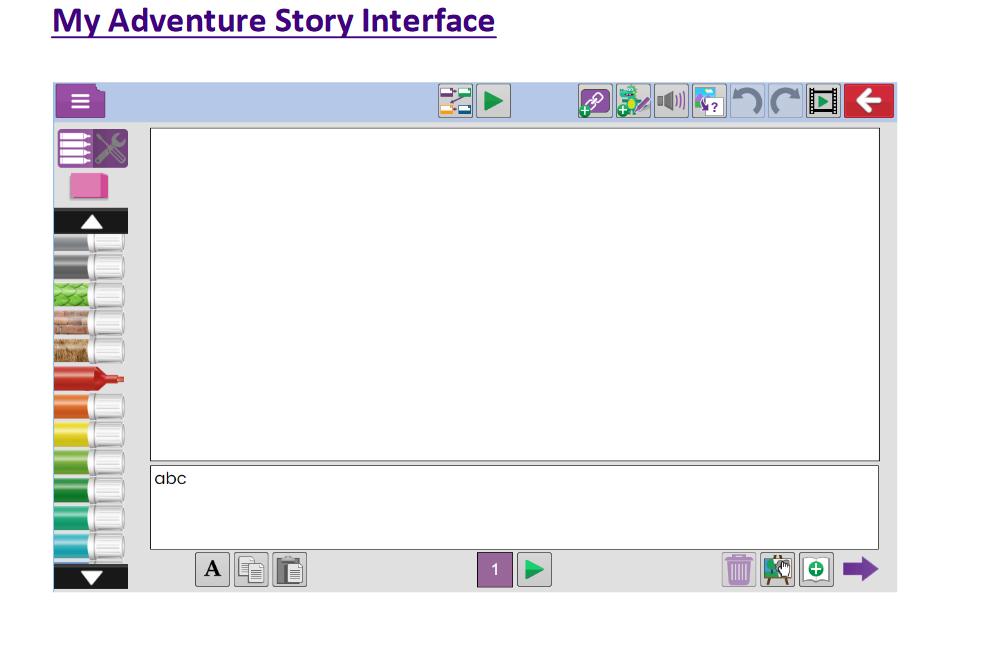
On the left-hand side are the tools. There are two tabs: Colours and Painting tools. The arrows on the top and bottom can be used to locate different colours, textures and thicknesses. You click on the pen to use it and use the eraser to remove any unwanted work. Line thickness can also be adjusted in the Painting Tools tab. The painting tools are not available in My Simple Story mode.
The top menu bar uses familiar icons to perform actions. The animation tools can also be found on the top menu bar. The general tools are accessed using the drop-down menu on the top left: The Main menu is the same for all Purple Mash tools.