Mash of the Month - May 2021
April 30, 2021
Each month we will be highlighting a #MashoftheMonth, this will focus on a tool or application within Purple Mash and how it can be used within the classroom to support learning across the curriculum. During the month, if you share how you have used #MashoftheMonth, you will then be entered into a draw to win a 2Simple Goody Bag!
May’s #MashoftheMonth is 2Survey. 2Survey is a tool for creating online surveys and compiling and analysing the results. 2Survey can be used by both students and teachers and created surveys can be set as 2Dos or embedded in 2Blogs or 2Email as a shared link for other Purple Mash users to complete. The video below gives a quick overview of the tool and within 2Survey there are further help videos for teachers.
It is easy to get started with 2Survey. First by selecting the type of survey that you would like to create and then adding questions, you can also copy existing questions as well as adding images to the background of the survey.
You can then add a title, image and instructions for your survey as well as any required privacy information regarding anonymity and how the data will be used. The user guide sets out clearly how the different surveys can be created. Some actions within 2Survey are not available to students for safeguarding reasons, so students cannot create text-answer questions (open-ended questions). This is to prevent students from asking for private information such as an address or password.
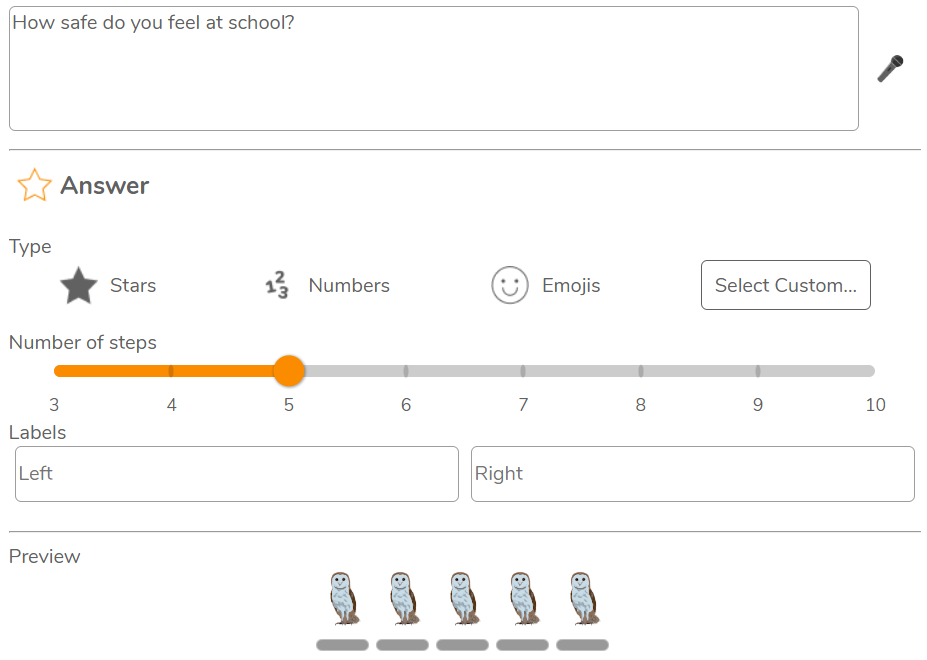
Once a survey has been created and saved to your work folder you are able to click on the play button to view the survey in preview mode. Making changes is easy, hit the stop button, edit and click save and then preview again until you are happy with the survey. The video below how children can create surveys with 2Survey in Purple Mash and how this can allow children to meaningfully engage with the data handling and statistics in the curriculum.
There are several ways to share your survey. These are the same as the ways that you can share any work in Purple Mash. You need to decide at the outset how to do this for all users who will complete the survey. You cannot set a survey to be completed by some students as a 2Do and some students from a sharing link as the data will not amalgamate for the two sets of students. Users completing surveys must be logged in to Purple Mash to complete.
All the data is returned to the person who created the survey, you can filter the results by questions and also by date to see the results that were completed during a particular time period. Data can be presented and analysed using the in-built graphing tools. You are also able to compare two datasets. For example, selecting a subset of students compared to all students; comparing one date range to another, or comparing a bar chart of the data to a pie chart. Data for a student-created survey is anonymised and data for a teacher-created survey allows teachers to see who answered what.
We can’t wait to see how you use our #MashoftheMonth this month – you can share examples via our Twitter or Facebook pages. All examples will be entered into our monthly draw to win a 2Simple goody bag!