Newly updated 2Quiz is June's Mash of the Month
May 24, 2024
Each month we highlight a #MashoftheMonth, with a focus on a tool or application within Purple Mash and how it can be used within the classroom to support learning across the curriculum. During the month, if you share how you have used #MashoftheMonth, you will then be entered into a draw to win a 2Simple Goody Bag!
June's #MashoftheMonth is 2Quiz, as it has just been updated with new question types, making it even easier to create engaging and useful quizzes.
If you're not familiar with 2Quiz, it is a simple-to-use quizzing tool and offers a wide range of question types that cater to different subjects and learning styles. From simple multiple-choice and text entry questions to advanced types like tables and sequencing tasks, there's something for every lesson. You can even add images and audio to questions and answers, making quizzes more engaging and accessible for all students.
2Quiz works best on laptops and tablets, but has simple functionality on phones - see it working in the below video.
Personalised Quizzing
With 2Quiz, you can customize the quiz mode to suit your classroom needs. Choose between two modes when setting up your quiz:
Quiz mode
- This is the default setting
- Users will answer questions sequentially
- Immediate marking takes place after each question
- Students can be given the option to try again
Test mode
- Students can answer all questions in the order that they wish
- They do not get to try questions again
- Students must answer all the questions that they are able to before submitting
- they can't submit one at a time - Results are given once the whole test has been submitted
In Quiz Mode, teachers can add feedback that will show as a pop up when students get an answer wrong. This can be text, audio, images or even video files, and serves as a useful prompt to help children remember what they have learned. The same feedback can be used for every question, or you can use different feedback for each question.
You can further personalise quizzes by:
- Changing the time limit up to 90 mins, or removing it completely
- Changing quiz sounds
- Adding images
- Adding audio
2Quiz Question Types
Simple Question Types
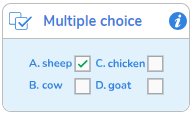
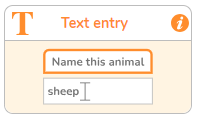
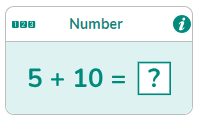
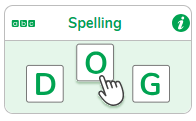
Multiple Choice
- Can add images and audio
- Choose single or multiple choice
Text Entry
- Can add images and audio
- Can turn on/off case sensitive/punctuation sensitive for punctuation questions
- Can add all possible correct answers (e.g. text and number if a number answer)
Number
- Can generate sets of questions easily, refresh to change the question given
- Children have a simplified version to create questions.
- Can add images and audio
- On-screen number pad for input
Spelling
- Type in words and can also add audio for each word
- Randomise list order, or sort alphabetically
- Change how long the spelling is visible for
- Add trick letters
- Change fonts
- Answer via keyboard or tiles
Advanced Question Types
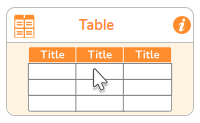
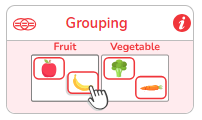
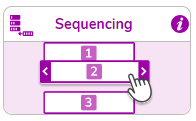
Table
- Answers can be text, single check or multi check
- Can choose some answers to be shown in the table to give children a head start
Grouping
- 4 variations:
- 2 groups/4 items
- 2 groups/12 items
- Venn diagram
- Carroll Diagram
Sequencing
- Use text or images, and combine these
- Add the answers in order
- Click on answers to move them higher or lower in the order
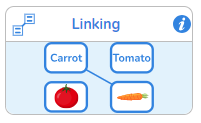
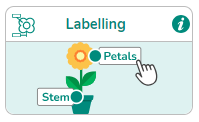
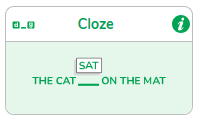
Linking
- match items by connecting lines.
- 6 different options:
- image ➡ image
- word ➡word
- text ➡ text
- image ➡ word
- text ➡ image
- text ➡ word
Labelling
- Rectangular and square formats
- Upload an image for children to label
- Choose arrow labels or box labels
- Click and drag labels where they are needed
Cloze
- Easy mode: shows a line where the words should go in the sentence
- Hard mode: no space shown and children have to work out where the missing words go
- Enter the paragraph and highlight the words you want to remove from the extract
Content
When you choose a question type, you will also see 'Content' in the 'Other' section. This is an additional content page that you can use to section a quiz for different learning topics within a subject. Here, you can add text, images, audio and videos to provide additional information for your students.
Watch the video for examples.
Streamlined Assessment and Marking
One of the standout features of 2Quiz is its integration with Purple Mash’s 2Do and Data Dashboard. When you set a quiz as a 2Do, all data is automatically captured and collated within the Data Dashboard. This means no more manual marking—saving you invaluable time and providing instant insights into student performance.
Time-Saving Benefits for Teachers
Easy Question Creation: The intuitive interface allows you to create quizzes quickly. With features like question randomization, auto-generation of number questions, and simplified question types for children, setting up a quiz is a breeze.
Efficient Feedback: You can write pre-emptive feedback for incorrect answers, including text, images, audio, or video. This automated feedback helps students learn independently and reduces the time you spend on individual corrections.
Automatic Data Capture: With quizzes set as 2Dos, all responses are automatically logged in the Data Dashboard. This eliminates the need for manual data entry and allows you to focus on teaching.