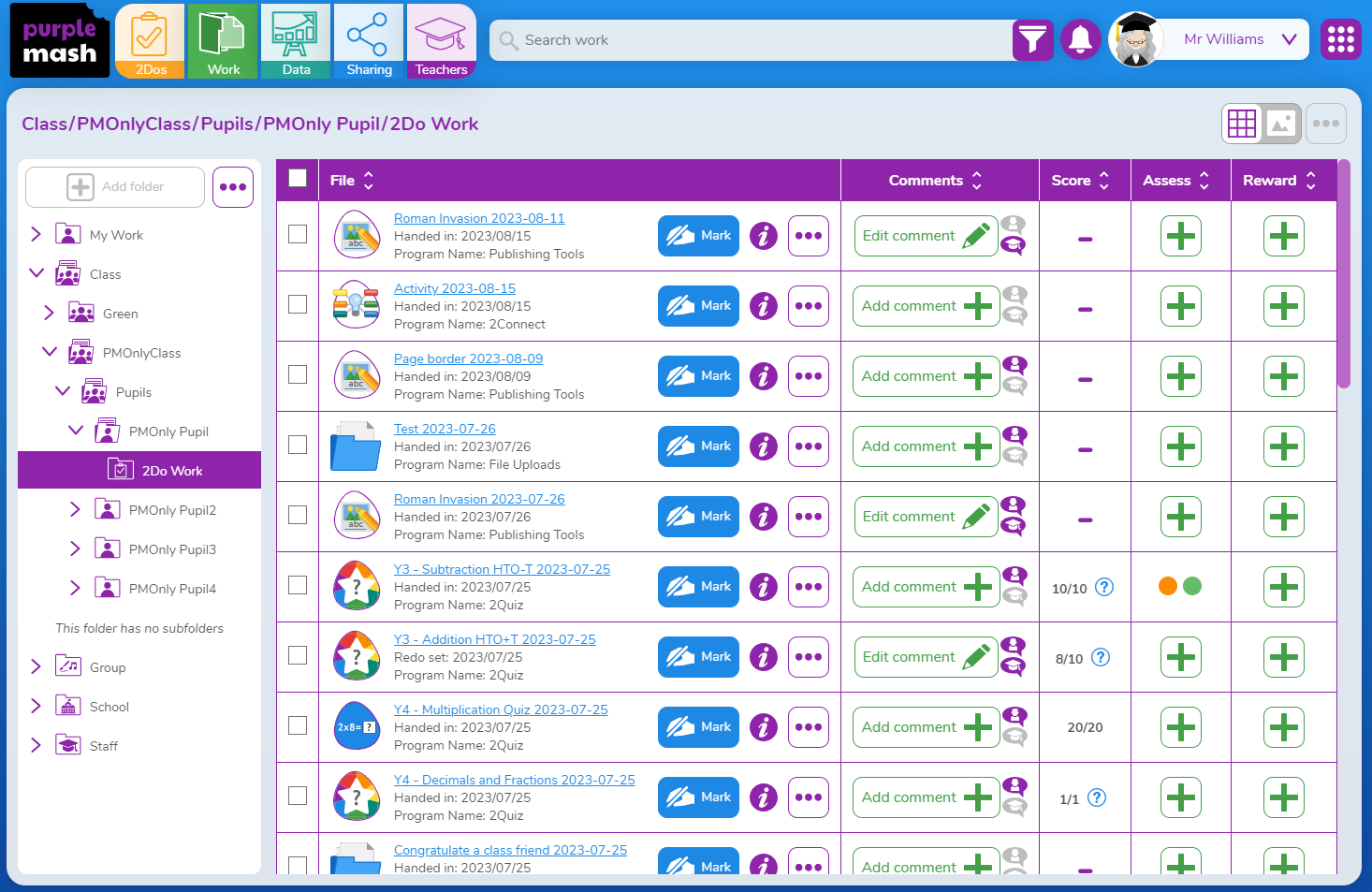New 2Do Functionality in Purple Mash
Aug. 24, 2023
What is a 2Do?
2Do's are a feature used in Purple Mash to set work for your class, individual learners or groups. You can set 2Dos for a particular piece of homework, class topic, or any other project for children to complete. All 2Dos will show on the 2Do tab in order of due date.
Why have changes been made to 2Dos?
The 2Do functionality has been changed to create improvements for both teachers and pupils. Some of these improvements have come directly from feedback given by teachers.
It is now easier and quicker to set 2Dos, with useful features that are more easily visible. Managing 2Dos is more automated, and navigation of the 2Do process and area has been simplified. All of these improvements will save you time and reduce your workload.
What's changed with 2Dos?
Setting a 2Do
- The 2Do process has been reordered to allow you to clearly see where in the process you are, and how many steps there are left to finish setting the 2Do.
- Fields for the 2Do setting process have been grouped to make the process clearer.
- A review screen has been added so that you can easily check and edit the 2Do before setting it.
- You are now able to completely edit a 2Do after it has been set, including the classes.
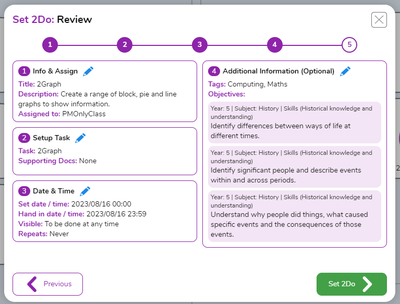
The review screen
- The 'Add objectives' feature is more visible during the 2Do setting process. This allows you to add curriculum objectives and then assess work once it has been completed. The data from this is captured in the Data Dashboard.
- 2Dos can now be set for a specific time.
- When setting a 2Do from an application, the subject tags for that application are added automatically which means you no longer have to manually tag the application. Students and teachers can find it through tag searching.
Managing 2Dos
- 2Dos are now managed automatically:
- 2Dos will move from Future > Active > Past according to the set date and hand in date. The 'Past' tab is where you will view all historic 2Dos and the associated work.
- You no longer need to close 2Dos. It is only necessary to close a 2Do if it has been created by mistake. This will move it into 'Past' status. It can be deleted from here, but only if you really need to. Deleting it will delete everything on the 2Do, including any files.
- 2Dos which have passed their due date can be reopened without needing to create a new 2Do.
- You are now able to see who has/has not completed their 2Do without creating a report.
- You can now filter 2Dos by class, pupil, schedule and start date/end date.

Future, Active and Past tabs
Finished 2Dos:
- Work completed by the pupil stays on the 2Do.
- Scores are now displayed on the 2Do file, saving you having to open the Data Dashboard to see it. The data is still available within the Data Dashboard.
- Comments can be added, edited and viewed by clicking on the 'Add/Edit/View Comment' button. This frees up more room on the Work Table.
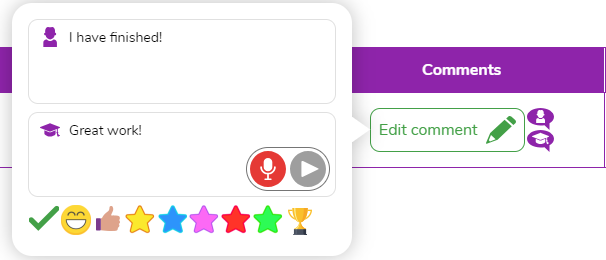
- You are still able to multi-comment/assess/reward - just multi-select the filed you want to comment/assess/reward, then click on the menu in the top right.
The Work Area
- Easily see the files for each user and complete necessary actions all within the Work Table.
- Individual 2Do folders have now moved to pupil folders; all pupils have their own sub-folder called 2Dos Work, and this will collate and display all their work files completed on 2Dos.