April 16, 2020
With schools now setting work remotely for children, the ability for teachers to be able to give feedback on work set and reward children is vital. There are many tools within Purple Mash that makes this easy for teachers to do.
Commenting on work
Commenting on work is a feature that allows a teacher to make notes and audio recordings on children's work, which are accessible for that child.
Each individual child will only be able to see and hear the comment that the teacher has added to their own work and not comments or recordings on other children's work. This applies even if the work is in a shared folder. You can toggle between showing and hiding the work that has been commented on using the Filter by Comment option in the search bar.
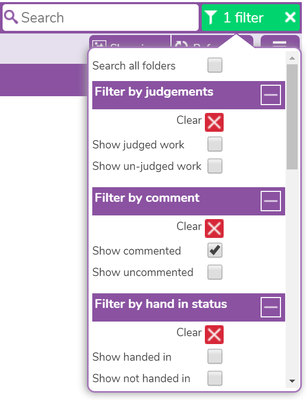
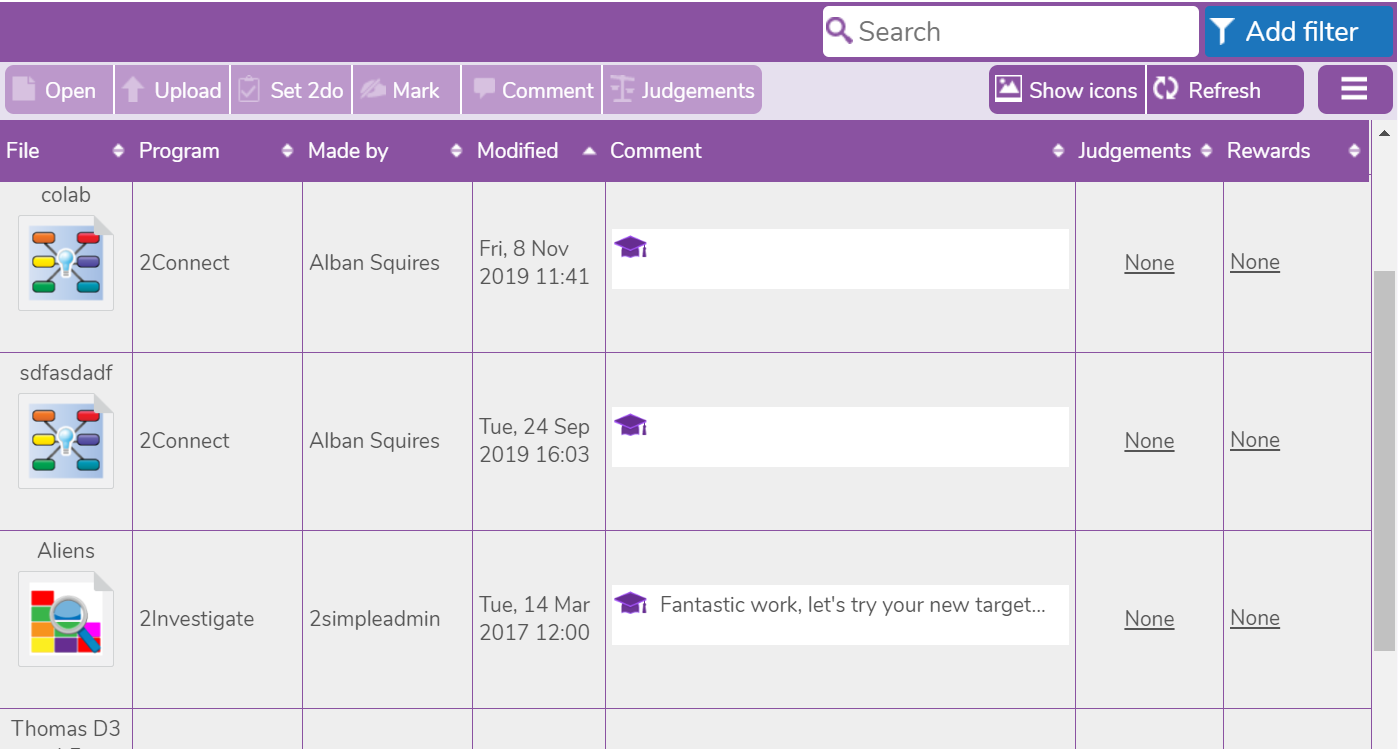
Adding comments:
The method for adding a new comment differs slightly depending on whether you are viewing the files in icon view or table view:
If you are in icon view, click on the file you wish to comment on. If a comment has already been added you will be able to view and edit it in the side panel. If no comment has yet been added, you will be able to add it in the side panel.
If you are in table view, you can clearly see which work has/hasn't been commented. Easily edit/add comments in the comment box.
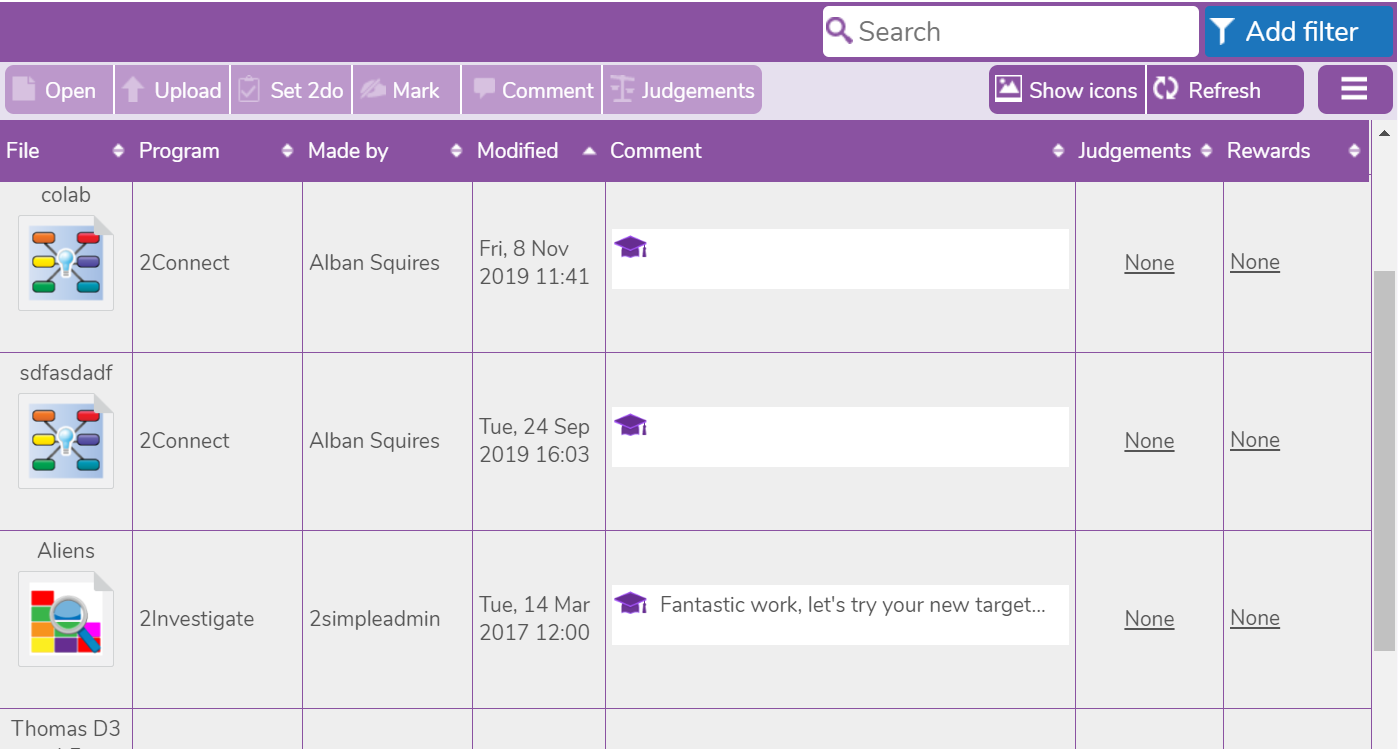
You are also able to comment on multiple files, whether you are in table or icon view, you can select multiple files and then click the comment button which will allow you to edit or add the same comment to those multiple files.
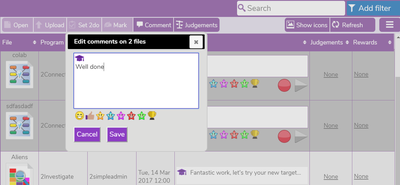
Teacher Mark/Anecdotal Feedback
Teachers also have the option to easily annotate a child’s work from the online folder. The key advantage of this is that the original child’s piece of work will not be altered in anyway. Any annotations which are added by a teacher will be made to a preview version which both the teacher and child can see.
First, locate the folder containing the work you wish to review and click the Mark button, this will open the child’s work with the option for you to comment about the work and make suggestions to a preview of the work which the children can access. Once you are happy with the comments and suggestions you have made, you have the option to save it, or click save and next to move to the next piece of work in the folder.
All children will be alerted to any comments or suggestions. Once they open the alert, a Teacher Feedback screen will appear showing all of the teacher’s anecdotal feedback. They can easily close this screen and start making changes to their work. At any point they can refer back to the comments/suggestioms by clicking on the expand button at the bottom left of their work.
Rewards
Teachers can easily reward work a child has produced by using the rewards feature in the Online Work folder. This feature allows for a range of subjects and categories to be awarded along with any comments the teacher may have added to the work which will provide further context should it be needed.
It is easy to give rewards by locating the online work folder. Open the folder called 'Pupils' by clicking the triangle, then select the child's folder and their work. From here, click on the 'Rewards' link and you will be able to select the subject and what the award is for from one of eight categories: effort, excellence, inspiration, achievement, thinking, resourcefulness, learning and presentation. Then press the submit button and the child will be notified immediately if they are logged into Purple Mash, or will be alerted next time they log in.
Additionally, any 2Dos that have been completed and have an award assigned to them will be visible on the piece of work from the child’s 2Do area.
You can find out more about giving feedback and saving work in our online guide here.
If you have any questions then please get in touch either via email support@2simple.com.au or on Twitter @2SimpleAUS or @PurpleMash, or on Facebook @2SimpleAustralia.